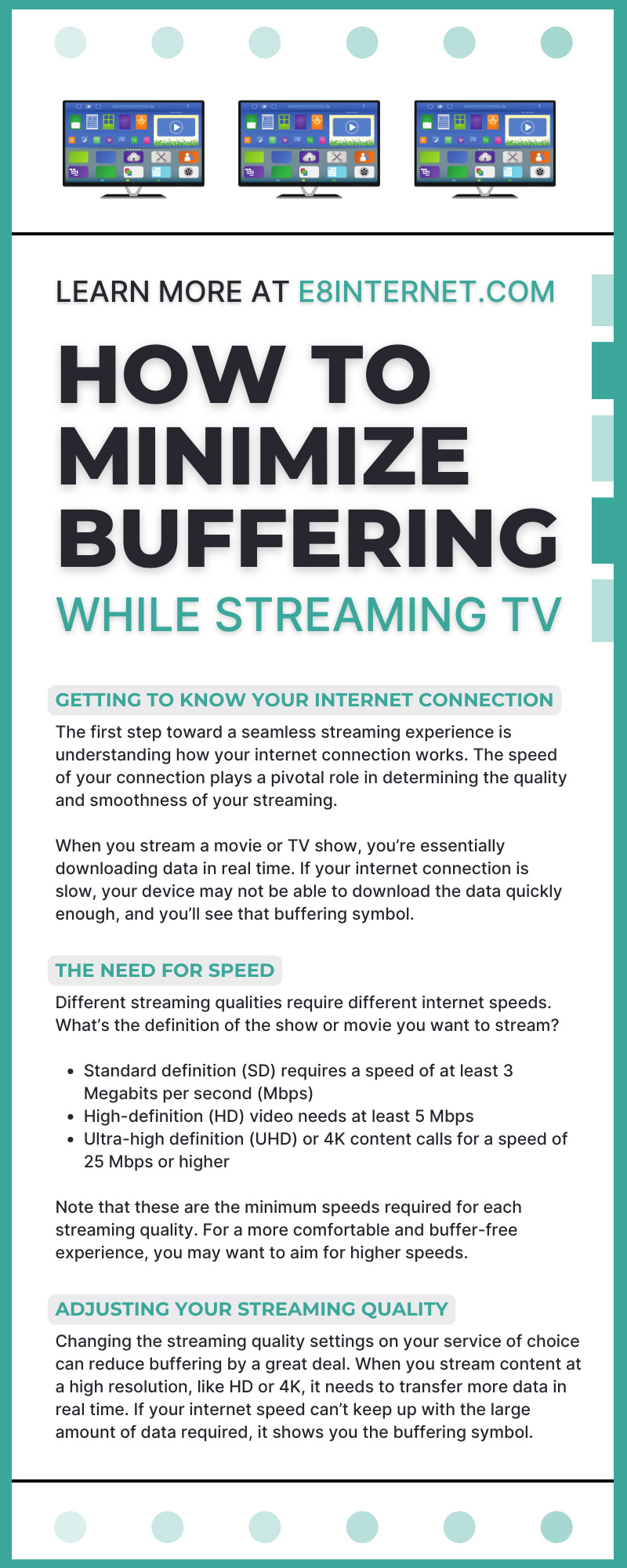Nothing dampens the spirit of watching a sports game or a gripping TV show quite like the buffering symbol. As you settle in for an evening of watching your favorite shows, movies, and more, the last thing you want is a disruption in your streaming experience. We at element8 aim to tackle this very issue and provide you with comprehensive insights and practical steps to minimize buffering while streaming TV.
Understanding how to get rid of that buffering symbol can greatly enhance your TV streaming experience and allow you to enjoy your preferred shows without interruption. This guide will help you gain greater insight into how your internet works, why buffering occurs, and how you can optimize your online experience.
Getting To Know Your Internet Connection
The first step toward a seamless streaming experience is understanding how your internet connection works. The speed of your connection plays a pivotal role in determining the quality and smoothness of your streaming.
When you stream a movie or TV show, you’re essentially downloading data in real time. If your internet connection is slow, your device may not be able to download the data quickly enough, and you’ll see that buffering symbol. Meanwhile, a speedy internet connection ensures that you have the data downloaded well in advance of when it needs to play, and you get a smooth, interruption-free streaming experience.
The Need for Speed
Different streaming qualities require different internet speeds. What’s the definition of the show or movie you want to stream?
- Standard definition (SD) requires a speed of at least 3 Megabits per second (Mbps)
- High-definition (HD) video needs at least 5 Mbps
- Ultra-high definition (UHD) or 4K content calls for a speed of 25 Mbps or higher
Note that these are the minimum speeds required for each streaming quality. For a more comfortable and buffer-free experience, you may want to aim for higher speeds.
What’s My Speed?
To gauge your current internet speed, type “what’s my internet speed” into Google and use their handy internet speed testing tool. The results will give you readings for your download speed, upload speed, and ping time. Download speed is the relevant factor you’ll be looking at for streaming.
Optimizing Your Home Network
A stable home network provides consistent high-speed Wi-Fi to all your devices, which is crucial for seamless streaming. How can you optimize your network to meet your streaming needs?
Router Placement
For optimal signal strength, place your router in a central location in your home, preferably on an elevated surface. Avoid setting it up near electronic devices that emit electromagnetic waves, like microwaves or cordless phones, as these can interfere with your signal. If your home is large or has multiple floors, think about using a mesh network system, which uses multiple routers to provide a strong signal throughout your home.
Network Security
Unauthorized usage of your Wi-Fi poses a data security risk and can slow down your internet speed, leading to that dreaded buffering. Use these tips to secure your network:
- Use unique passwords with a combination of characters that are difficult to guess
- Update your router’s firmware regularly to protect against vulnerabilities
- Create a guest network for visitors to use
Adjusting Your Streaming Quality
Changing the streaming quality settings on your service of choice can reduce buffering by a great deal. When you stream content at a high resolution, like HD or 4K, it needs to transfer more data in real time. If your internet speed can’t keep up with the large amount of data required, it shows you the buffering symbol.
By lowering your streaming quality, you reduce the amount of data you need, which can prevent buffering—especially if your internet connection is slow or unstable. Here are a few examples of how to change those quality settings on popular platforms.
Netflix
Within your Netflix account, select the profile for which you wish to change the streaming quality. Go to “Account,” then “Profile & Parental Controls.”
Under “Playback Settings,” you’ll find the option to change your data usage per screen. Lower data usage means a lower-quality video.
Amazon Prime Video
Open the app and start playing a video. In the bottom right corner of the video player, click the “Settings” icon. There, you’ll see options for “Good,” “Better,” and “Best” quality. Choose the one that suits your internet speed and data allowance.
YouTube
Start playing a video. Much like Amazon’s interface, you’ll find a “Settings” icon in the lower right corner of the video player. Click that icon and select “Quality” from the menu. Then, choose your preferred video quality.
Upgrading Your Equipment
Minimizing buffering often requires a multifaceted approach; it doesn’t end with changing some settings and adjusting your streaming quality. You also need to think about your equipment itself.
If you’re using an older streaming device or router, it may not be capable of supporting higher internet speeds or efficiently managing data traffic. This inefficiency can lead to buffering and may disrupt your streaming experience.
Streaming Device
Invest in a newer streaming device if your current one is several years old or if it struggles to support the quality of content you wish to stream. Newer devices typically have improved processing power and can better handle high-quality streams like 4K or HDR content.
Router
Similarly, your Wi-Fi router plays a starring role in determining the speed and stability of your internet connection. If you have an outdated router, it may have a hard time supporting newer technology that optimizes Wi-Fi performance. Upgrading to a newer router model can improve signal strength, coverage, and overall internet speed.
The journey to a buffer-free streaming experience is a combination of several steps, each tailored to your specific home network environment. To minimize buffering while streaming TV, get to know your network so that you can optimize it and make equipment upgrades as necessary. However, there’s one more aspect to consider: the role of your internet service provider (ISP).
Your chosen ISP can significantly influence your streaming experience. If you have a consistent problem with buffering, it might be worthwhile to review your package with your ISP. Do you frequently stream high-quality videos, or are multiple devices connected to your network? Consider choosing a plan that offers higher internet speeds from the get-go.